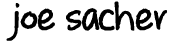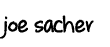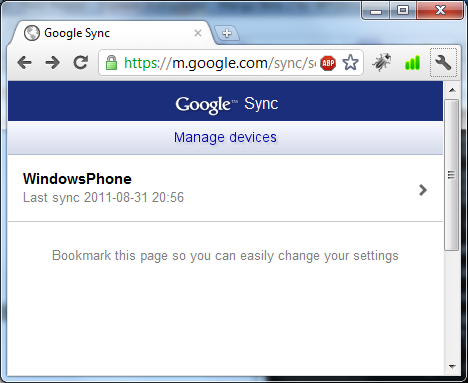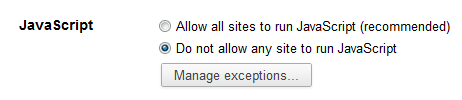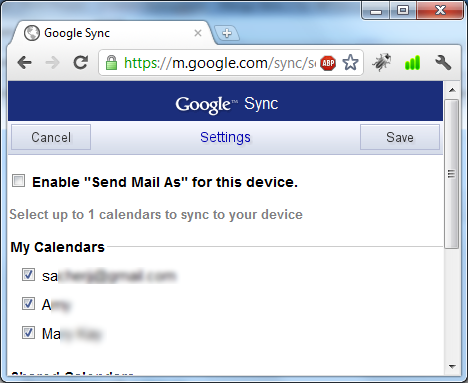August 11, 2011
3 min. read
With webOS, Synergy just happened. (OK, it didn’t just happen. Many engineers spent many hours making this work seamlessly. But to the user, it “just happened”.) You don’t realize how nice this is, until you try a system that doesn’t really have it. Windows Phone 7 with NoDo (the current “up to date” version for the public) has this problem. The update due out September or October called Mango (or Windows phone 7.5) enables more Synergy like features, such as multiple calendars. However, Google doesn’t allow you to select more than one. But there’s a hack for that.
For most Windows Phone 7 users who are waiting for the Mango release, this won’t be useful yet. But you can go through the steps if you want, and it will magically show all your Google calendars when you get the OS update.
Google is only selecting the primary calendar to sync to your WP7 calendar. In my situation, I have an Exchange Work calendar and a Google Personal calendar. Both of those showed up with WP7 NoDo. What was missing is my wife’s Google Work and Personal calendars. Here is how I enabled them.
Google will allow you to configure the calendar to sync if it believes you are an iOS device. If you have access to an iOS device (iPhone, iPad, iPod Touch, etc.) you can use those to do this. Otherwise, we will just fake it.
To fake an iPhone, I used Google Chrome. You will want to start up the browser on the command line. So open up a Command Shell and cd (change directory) into the proper directory for chrome.exe. If you don’t know where this is, right-click on the shortcut in Windows and select Properties.
You will need to close down any Chrome browsers you may have open before you do this. We will paste the following into your command prompt to start Chrome as an iOS device.
chrome.exe --user-agent="Mozilla/5.0 (iPhone; U; CPU iPhone OS 4_0 like Mac OS X; en-us) AppleWebKit/532.9 (KHTML, like Gecko) Version/4.0.5 Mobile/8A293 Safari/6531.22.7"Browse to http://m.google.com/sync. You should see something similar to this.
Click on WindowsPhone and you will see your calendars.
Notice only your main calendar is checked. No problem, check the others. But that doesn’t work. Google has blocked this with JavaScript. We just need to turn JavaScript off.
Click on the wrench icon at the top right of Chrome and select Options. Now click Under the Hood on the left. Click the Content Settings button. Change JavaScript section to not allow any site to run JavaScript:
Now you will be able to select the other calendars and click Save.
Going back to your Mango phone, you should be able to sync and see all calendars. Just remember to reselect JavaScript.