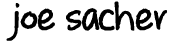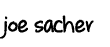August 2, 2011
2 min. read
I have just spent the last 30 minutes trying to get our complex 64 character WPA key into my HP Touchpad so I can start the setup procedure. The password field for the WiFi key is frustrating.
The last character is only shown for a second or two, then it too fades into the dots of obscurity. This is fine in normal use with passwords you are used to typing, but a WiFi key is complex and entered only once per new device.
When you add to this a finiky WiFi network acceptance, you have time after time frustration. The key is entered and network selected (even with a check mark!), but for some reason the Touchpad won’t accept anything but Cancel.
Guess who gets to type the key in again?
I finally figured out how to view a key as I enter it and validate the key, so I can be sure the passcode part of the network acceptance is valid. If I had done this the first time I started to enter our complex key, I would have only had to type it once and been able to verify it easily. Typing 64 characters with only vision on the last one is a little too tough.
HP, PLEASE make an option to show the passcode. All you have to do is change the enyo options of the text box. Entering a passcode for WiFi should not be this hard. If it must be secure by default, put a check box that allows “Show Passcode”.
Here is my work around:
When you have the WiFi network selection open, tap on the “+ Join Network”. The image was captured before the Touchpad located any WiFi networks. Normally, you will see your network and possibly others above the “+ Join Network” option.
This will open a dialog that is normally used for you to enter the SSID of a hidden WiFi network. Instead, we are typing our WiFi passcode in plain text (oh, glorious plain text).
You can now see all characters and scroll back and forth to verify everything is correct (just tap and drag to the left or right.) When it looks good, tap and hold to bring up the Select menu. Choose Select All.
Now with everything selected, tap and hold again for the Copy menu. Select Copy and you have your WiFi key in your clipboard. Tap cancel and select your WiFi network.
Tap and hold in the passcode field and you can select Paste.